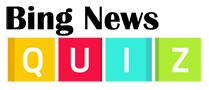Dateline
In the image above, note how Google News shows the news source and the date it was published. (e.g. “Reuters 1 hour ago”) This lets you find the freshest news article. It’s particularly helpful to watch for this dateline with breaking stories.
Summaries
Just as a newspaper offers part of a news article on the front page and then directs you to an interior page, Google News items only provide the first paragraph or so of a news item. To read more, you must click on the headline, which will direct you to the story’s source. Some news items also have a thumbnail image.
Clustering
Google News clusters similar articles, as seen in the image below. Often many newspapers will republish the same article from the Associated Press or they’ll write a similar article based on someone else’s article. Related stories are often grouped near an example story. For example, an article about a high profile celebrity wedding would be grouped with similar articles. That way you could find your preferred news source.
Customize Google News
You can customize your Google News experience in several ways.
Change country localization by clicking the down arrow next to the country noted at the top of the page. Scroll down to select a new country.
Create new sections or reorder the way your news page looks by selecting Manage sections in the bottom of the left-hand navigation pane. For example, you could create a news section called “educational technology,” and you could specify that you would like Google News to find fewer articles from ESPN and more from CNN.
See more Editor’s Picks by clicking the double arrow at the top of that section in the right-hand navigation pane. As you click that double arrow, the box will preview more picks from a variety of selected publications.
Add more of your specific interests to your newsfeed through the Manage sections area, too. Click Your interests, then enter the topics you want to see.